Allied Data Technologies 813 Installation Manual Page 1
Browse online or download Installation Manual for Networking Allied Data Technologies 813. Allied Data Technologies 813 Installation manual User Manual
- Page / 60
- Table of contents
- TROUBLESHOOTING
- BOOKMARKS




- Allied Data 1
- Contents 2
- Packaging contents 3
- Caution! 3
- Ethernet Installation Guide 4
- CopperJet 81x 10
- Configuring RFC1483 Bridged 23
- Configuring RFC1483 Routed 25
- Configuring PPPoA 27
- Configuring PPPoE 29
- Configuring PPTP 31
- Configuring IPoA 33
- Configuring the DHCP Server 35
- Troubleshooting guide 44
- Glossary 46
- Authentication 46
- Bridged/Routed connections 47
- Encapsulation 48
- Ethernet over LLC/SNAP 49
- G.hs = G.994.1 49
- Showtime 51
- Splitter 51
- Synchronisation and Training 51
- Declaration of Conformity 52
- Warranty 58
Summary of Contents
TECHNOLOGIESAllied DataInstallation ManualCopperJet 81xADSL Modem seriesCopperJet 81x = 810, 811, 812 & 813CJT 81x 02-10-2001 11:45 Pagina 1
3. Specify a location,D:\CJT_810_EU\USBdrivers and click on Next.4. Click on Next.5. Click on Finish.Allied Data Technologies10CopperJet 81xCJT 81x
6. Click on Next.7. Click on Next.8. Click on Next.Allied Data Technologies 11CopperJet 81xCJT 81x 02-10-2001 11:45 Pagina 11
9. Click on Next.10. Click on OK.11. Click on Finish.12. Click on Yes.Allied Data Technologies12CopperJet 81xCJT 81x 02-10-2001 11:45 Pagina 12
USB Installation for Windows ME.A: Place the CD-ROM provided in the CD-ROM drive.B: Connect your power adapter to the power outlet and into the Copper
3. Click on Next.4. Click on Finish.5. Specify the location of the driver, and click on Next.Allied Data Technologies14CopperJet 81xCJT 81x 02-10-20
6. Specify a location, D:\CJT_810_EU\USBdrivers, and click on Next.7. Click on Next.8. Click on Next.Allied Data Technologies 15CopperJet 81xCJT 81x
9. Click on Finish.10. Click on Yes.Allied Data Technologies16CopperJet 81xCJT 81x 02-10-2001 11:45 Pagina 16
USB installation for Windows 2000.A: Place the CD-ROM provided in the CD-ROM drive.B: Connect your power adapter to the power outlet and into the Copp
3. Specify a location and click on Next.4. Copy manufacturer’s files from,D:\CJT_810_EU\USBdrivers, and click on OK.5. Click on Next.Allied Data Tec
6. Click on Finish.7. Click on Next.8. Search for a suitable driver for my device, and click on Next.Allied Data Technologies 19CopperJet 81xCJT 81x
Allied Data Technologies2CopperJet 81xContentsPackaging contents...
9. Specify a location and click on Next.10. Copy manufacturer’s files from,D:\CJT_810_EU\USBdrivers, and click on OK.11. Click on Next.Allied Data T
12. Click on Yes.13. Click on Finish.Allied Data Technologies 21CopperJet 81xCJT 81x 02-10-2001 11:45 Pagina 21
Using the ADSL CopperJet 81x Configurator.This configuration tool is needed to create profiles for the Copperjet 81x.Profiles can be stored for later
Configuring RFC1483 Bridged.1. Select RFC1483 Bridged as profiletype and click on OK.2. Set the TCP/IP parameters.Optional: an IP Address and Subnetm
Allied Data Technologies24CopperJet 81xSet Filter Table age, this is the time in seconds the device needs to store the MAC-addresses.Encapsulation.-LL
Configuring RFC1483 Routed.1. Select RFC1483 Routed as profiletype and click on OK.2. Set the LAN TCP/IPparameters.(CopperJet 81x IP-Address)Set the
You must set NAT when de LAN IP-Address differs from the WAN IP-Address.Set Routing default gateway if needed.(CopperJet 81x WAN IP-Address)DNS Relay.
Configuring PPPoA.1. Select PPPoA as profile type andclick on OK.2. Set Authentication.Fill in your Username and Password.Choose the AuthenticationPro
Set NAT (Network Address Translation) if needed.You must set NAT when de LAN IP-Address differs from the WAN IP-Address.DNS Relay.Fill in the DNS serv
Configuring PPPoE.1. Select PPPoE as profile type andclick on OK.2. Set Authentication.Fill in your Username and Password.Choose the Authentication Pr
Allied Data Technologies 3CopperJet 81xPackaging contents1. CopperJet 81x..2. Ethernet RJ45 cross cable.3. USB cable (Not included with the CopperJet
Allied Data Technologies30Set NAT (Network Address Translation) if needed.You must set NAT when de LAN IP-Address differs from the WAN IP-Address.DNS
Configuring PPTP.1. Select PPTP as profile type and click on OK.2. Set the LAN TCP/IP parameters.(CopperJet 81x IP-Address).The Default Gateway of yo
Click on OK when finished, the profile will be stored in My Documents.The profile can be uploaded to the Copperjet 81x as described in the upload sect
Configuring IPoA.1. Select IPoA as profile type and click on OK.2. Set the LAN TCP/IP parameters. (CopperJet 81x IP-Address)Set the interface type.US
Set Routing default gateway if needed.(CopperJet 81x WAN IP-Address)DNS Relay.Fill in the DNS server IP-Address, in your local network the DNS IP Addr
Configuring the DHCP Server.This is a example how to configure the DHCP Server.1. Select DHCP Server, and click on Configuration.2. Click on Add.Alli
3. Fill in your Subnet and Netmask.The Subnet must be in the samenetwork as your CopperJet 81xIP Address, and click on OK.4. Fill in the range of IP
6. Fill in the Routers IP Address, this is the CopperJet 81x IP Address, and click on Add.7. Click on OK.8. Click on OK when finished, the profile wi
Uploading the profile into the CopperJet 81x.With the CopperJet configurator you can upload your profile into your CopperJet 81x.1. Start the CopperJ
4. Click on Start.5. Wait till the CopperJet 81x hasrebooted, and click on Exit.Note: Additional LAN Network settingsmaybe needed.Allied Data Technol
Allied Data Technologies4CopperJet 81xEthernet Installation GuideNote: You must have installed an Ethernet 10Base-T card in your computer first.Instal
Retrieving the profile from your CopperJet 81x.With the CopperJet configurator you will be able to retrieve your profile from your CopperJet 81x. 1.
5. Your saved profile is now stored inMy Documents.Allied Data Technologies 41CopperJet 81xCJT 81x 02-10-2001 11:45 Pagina 41
Updating the firmware in the CopperJet 81x.With the CopperJet configurator you can upload a new firmware into your CopperJet 81x.New firmware will be
4. Click on Start.5. Click on Exit.6. Click on Refresh, the CopperJet 81x MAC address and new firware version will be shown.Allied Data Technologies 4
Troubleshooting guide.This section may help when you may find some problems with the product.Please check our website: www.allieddata.com for updates
6. ADSL Profile Configurator or Loader doesn’t detect an ADSL modem in your network- Check if the modem is in the same physical LAN as the configuri
GlossaryADSLStrictly speaking, Asymmetric Digital Subscriber Line defines only a way of transmittingbroadband data (at speeds between 64kbps and 8Mbps
Authentication will normally be performed by the BAS, probably by reference to a RADIUSserver.BASThe Broadband Access Server could be described as a h
Note that ‘RFC 1483’ by itself doesn’t tell you what the protocol is - you need to know if theconnection is bridged or routed to know what ‘RFC 1483’
So, you place each document into its own ‘internal’ envelope before placing all the ‘internal’envelopes inside the big one.Another, more appropriate a
Allied Data Technologies 5Installing the CopperJet 81x Configurator.After installing the CopperJet configurator you be able to configure the CopperJe
G.dmt = G.992.1, derived from T1.413; also known as ‘Full rate’This is the type of ADSL most commonly implemented now. IP over LLC/SNAPThis is a route
ShowtimeJargon for the ADSL state (that may be signalled by a green ‘line’ LED being permanently onrather than flashing) equivalent to the ‘CD’ LED or
CopperJet 81xAllied Data Technologies52Declaration of ConformityManufacturer’s Name: ALLIED DATA TECHNOLOGIES B.V.Manufacturer’s Address: P.O. box 788
CopperJet 81xAllied Data Technologies 53INFORMATION TO USERThis device complies with Part 15 of the FCC Rules. Operation is subject to the following
CopperJet 81xAllied Data Technologies54Declaration of ConformityManufacturer’s Name: ALLIED DATA TECHNOLOGIES B.V.Manufacturer’s Address: P.O. box 788
CopperJet 81xAllied Data Technologies 55Declaration of ConformityManufacturer’s Name: ALLIED DATA TECHNOLOGIES B.V.Manufacturer’s Address: P.O. box 78
CopperJet 81xAllied Data Technologies56INFORMATION TO USERThis device complies with Part 15 of the FCC Rules. Operation is subject to the following t
CopperJet 81xAllied Data Technologies 57Declaration of ConformityManufacturer’s Name: ALLIED DATA TECHNOLOGIES B.V.Manufacturer’s Address: P.O. box 78
CopperJet 81xAllied Data Technologies58WarrantyThis ALLIED DATA TECHNOLOGIES B.V. product is warranted against defects in material and workmanshipfor
Notes:CJT 81x 02-10-2001 11:45 Pagina 59
3. Click on Next.4. Click on Next.5. Click on Next.Allied Data Technologies6CopperJet 81xCJT 81x 02-10-2001 11:45 Pagina 6
60TECHNOLOGIESAllied DataEuropeE-mail : [email protected] : www.allieddata.comAsiaE-mail : [email protected] : www.allieddata.
6. Click on Next.7. Click on Next.8. Click on Next.Allied Data Technologies 7CopperJet 81xCJT 81x 02-10-2001 11:45 Pagina 7
9. Click on Finish.10. The CopperJet configurator is now installed.Allied Data Technologies8CopperJet 81xCJT 81x 02-10-2001 11:45 Pagina 8
Allied Data Technologies 9CopperJet 81xUSB Installation for Windows 98 SE.During the installation you need the official Windows 98 SE CD-ROM.A: Place
More documents for Networking Allied Data Technologies 813
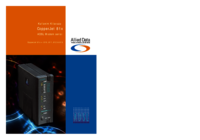
 (86 pages)
(86 pages) (47 pages)
(47 pages) (57 pages)
(57 pages)







Comments to this Manuals